In this help article we explain how the date picker feature works so that you can select your preferred date range.
Where can I find the date picker?
By default, data in the Portfolio, Dashboard, Data Quality and Performance pages performance will be set to Year to Date. The date picker feature is located at the top right of each of these pages.
How can I set the date range?
You can select an alternative date range from one of the other predefined options which are 3 months, 6 months or 12 months, all ending with the last complete month (as Year to Date does).
In order to set a custom date range, you can follow the steps below:
- Click on the Calendar icon to open up the custom options
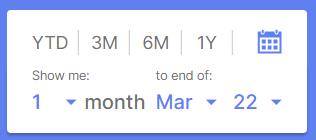
- Select the time period in months that you would like to view.
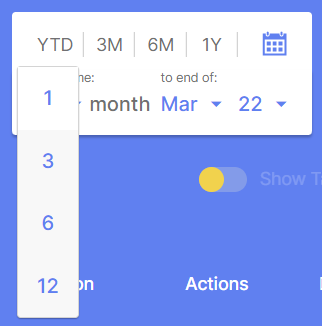
- Select the end month for the period you would like to view up to.
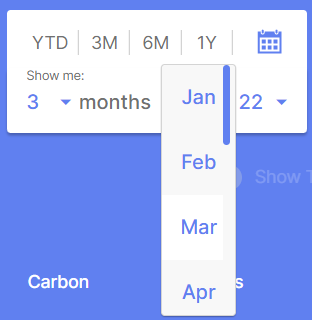
- Select the year for the period ending you would like to view. This option is scrollable.
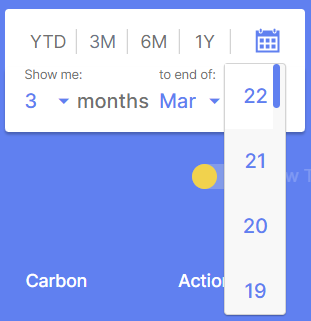
- Once you have selected your year, the date picker will display your selection.
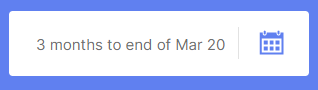
To edit your selection, you can click anywhere on the date picker which will open up your current selection. You can then choose another date range using either the custom or predefined options.
Comments
0 comments
Please sign in to leave a comment.